|
 Crystal Report Design Crystal Report Design
Info Tech Outlook can help you by creating the reports you
need for your business. Put our extensive experience working with database
technology and Crystal Reports to work for you, and achieve results FAST! Custom
reports can be designed at your location or, oftentimes, remotely
Why Custom Design?
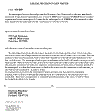 When your people are learning a new software tool, there's
a learning curve that will have to be traveled. Many Crystal Reports solutions
require complex formulas and relationships to the database or subreports. These
concepts may be extremely difficult for beginning users of Crystal Reports to
understand and implement to the fullest potential. It may take some time for
your users to reach the level where they are comfortable creating reports with
these advanced techniques. When your people are learning a new software tool, there's
a learning curve that will have to be traveled. Many Crystal Reports solutions
require complex formulas and relationships to the database or subreports. These
concepts may be extremely difficult for beginning users of Crystal Reports to
understand and implement to the fullest potential. It may take some time for
your users to reach the level where they are comfortable creating reports with
these advanced techniques.
And then there's the database itself. If you're
implementing a new database and Crystal Reports is to be the reporting
component, more likely than not you and your IT people have your hands full just
managing the database setup and conversion. Who will have the experience and
time necessary to create the reports that you need to make important business
decisions?
Custom Services:
At Info Tech Outlook, Seagate Crystal Reports and
databases are our specialty. We can offer you these custom services to ease your
burden:
-
Analyzing and Documenting -
We
can determine the relationships in your database so that Crystal Reports end-users may
create documents more easily
-
Custom Report Design -
Either working with someone from your team that
is familiar with the database, or analyzing the data ourselves, we can create
reports to your specifications. You describe the layout and the information on
the report; we do the designing.
-
Report Testing -
Once a report is designed, we can thoroughly
test the report for accuracy and integrity.
-
Report Maintenance -
Periodically, we can review and update existing
reports for efficiency and accuracy, reflecting changes in your business
-
Remote Design -
In many instances, report design can be done
remotely, either through WEBEX or with a sample set from your database.
Our Guarantee:
As with all of the services offered by Info Tech Outlook,
our consulting work is guaranteed. We will work to make sure that you are more
than satisfied with the services you receive.
|